
The Learning Hour* – Week 11 : PowerPoint Slide Elements
Posted by Ashish Agarwal
A PowerPoint slide is the fundamental building block of a Presentation. A PowerPoint presentation is simply a collection of different slides arranged in a logical manner to effectively communicate a story.
So then, what are the main components of building a slide? We look at the 5 most important elements which needs to be there on any slide.
1. Slide Title
Always start creating a powerpoint slide with the Slide Title. Think of it as the key message or insight that you would like to present on the slide. Ideally, there should be only 1 main message on each slide. The slide title should be crisp and concise to effectively communicate the key message. It should be written in a powerful way such that the audience understands the message without having to read the main content of the slide. The slide title should present the slide synthesis of the main so what from the content on the slide. Remember, not a summary regurgitating the same facts which are on the slide but helping the audience move from facts to the most important so what from that single slide.
2. Charts/Graphs
There are a number of data related PowerPoint charts that is in-built to represent numerical information. Use them extensively to illustrate numbers and quantitative information. You can choose from a number of chart options like Line Chart, Pie Chart, Waterfall chart, Bubble Chart, etc. Be careful to use the right chart for the right data. Using the right charts for financial data helps to enhance the visual communication of the powerpoint slide.
3. TEXT
Gone are the days where you would use a PowerPoint slide to put lots of text on it. No one reads those slides anymore. Instead, use TEXT comments sparingly to only indicate the main point. Choose a big font size of at least 24 to ensure your audience can easily read the slides. If you must use bullets, not more than 3-5 bullets on a slide. You can also use Smart-Arts to represent text based information on the slide. Ensure you follow basic presentation tips that will make the reader engaged with reading the information on your slide.
4. Images/Icons
Use Images and Icons to reinforce a point and not just to jazz up the powerpoint slide. Images are a great way to capture the attention and effectively communicate with the audience. There are a number of websites that allow you to download high quality images and icons. So, make the most of them. Sometimes you many need a paid subscription to access these images but there are lots of free websites as well that will allow you stock images in PowerPoint.
5. Footnotes/Source:
Be sure to add any important footnotes or source on the slide. Footnotes and source complete a slide with any extra information that the audience should be aware of. If there is a source of information that you would want to call out on a slide, footnotes are the best place to put it. They serve to improve the authenticity of the presentation with the right attribution provided.
So as you can see, the above 5 elements are extremely crucial to make a slide in PowerPoint. These 5 elements are part of any slide and if we do each of them well, the overall slide looks compelling and helps us to convey the right piece of information to the audience.
What else do you use? Put your thoughts in the comments below.
Read more about this post on our LinkedIn page as well.


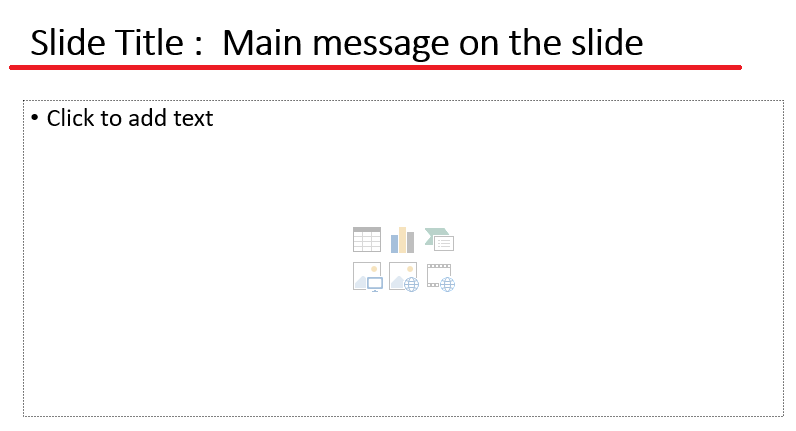
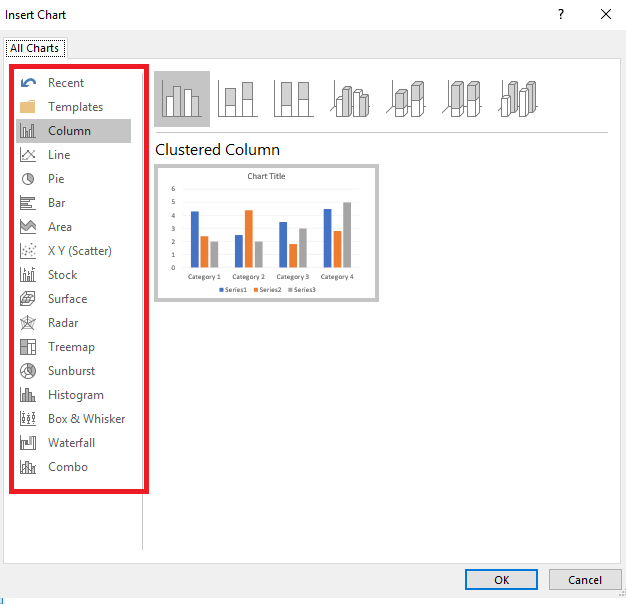
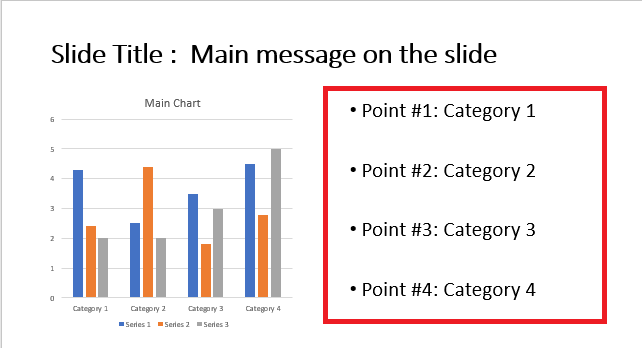
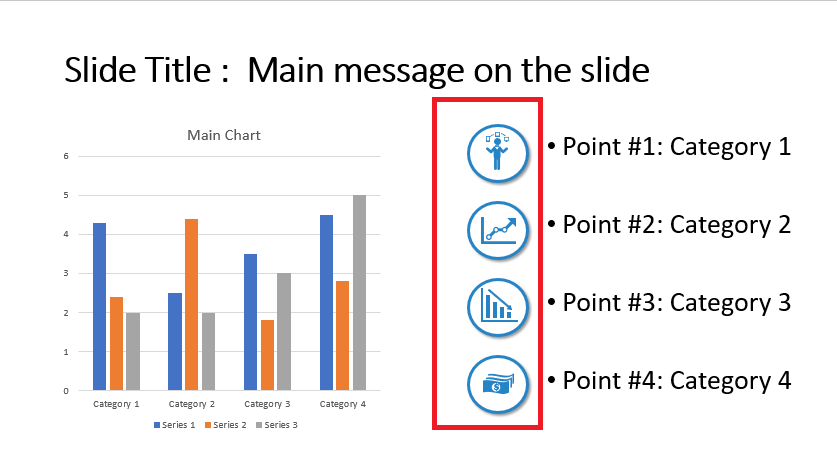
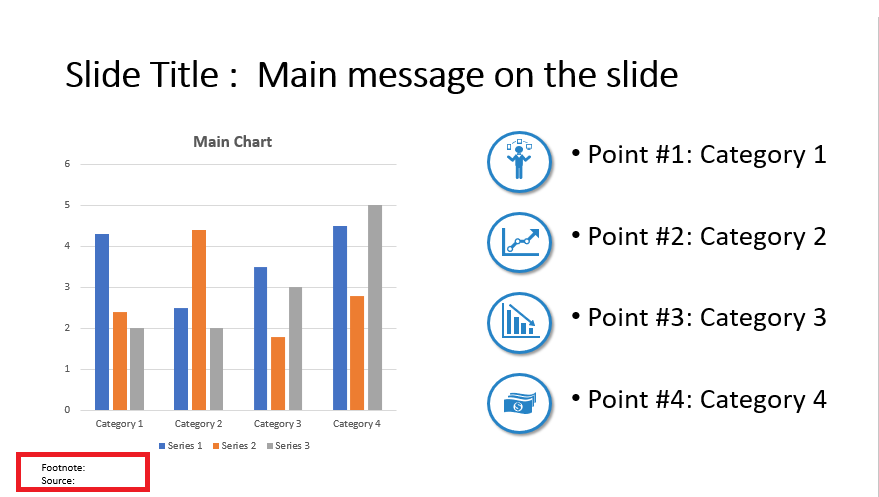


161 thoughts on “PowerPoint Slide Elements: Best Practices and Tips”
[…] it much more difficult for you to find specific data once you have it alphabetized. – Use conditional formatting to help highlight certain data – For example, if you track your expenses in Excel, you might […]
[…] Enhanced production value such as superior cinematography, crisp audio-engaging visuals on PowerPoint slides, and polished editing, can elevate the viewer’s experience, making your content more […]
[…] can now add any typeface that you own as an external font so that it can be used anywhere in your PowerPoint slides. Here’s […]
[…] are the most basic elements of a flowchart. These are the square boxes, arrows, circles, and other basic shapes that are used to create […]
[…] font from Times New Roman to something a little more interesting, for example, will make your whole presentation look a lot more […]
[…] example, if you have a PowerPoint slide about your company’s vision, it would be helpful to summarize what your business is trying to […]
[…] is not an easy affair.As a financial analyst, one needs to master the art of tactfully playing with powerpoint slide elements to represent his/her thoughts beautifully through the PowerPoint Presentation. Designing a […]
[…] animations are used to introduce objects onto a PowerPoint slide . To apply Entrance Animation to an object, first select the object. Then click the Animations Tab. […]
[…] In the realm of presentations, every detail matters. From the choice of colours to the arrangement of elements, each component contributes to the overall impact of your message. One often overlooked yet critical aspect of presentation design is alignment. Alignment in PowerPoint refers to the positioning or arrangement of elements in a specific order or configuration. In technology, computing, programming, and communications, alignment often refers to the arrangement of text, images, or other objects on a digital platform. From the outset, it’s evident that proper alignment is vital for visual appeal. Good alignment organizes elements, making them easy to read and aesthetically pleasing. The alignment tools in Microsoft PowerPoint are indispensable for crafting professional and attractive presentations. These tools ensure that objects like text boxes, images, shapes, and charts are consistently and neatly positioned. Proper alignment leads to a cohesive and polished appearance for your powerpoint slide elements. […]
… [Trackback]
[…] Find More Info here to that Topic: skillfine.com/powerpoint-slide-elements-best-practices-tips/ […]
… [Trackback]
[…] Read More on to that Topic: skillfine.com/powerpoint-slide-elements-best-practices-tips/ […]
… [Trackback]
[…] Here you can find 48722 more Info on that Topic: skillfine.com/powerpoint-slide-elements-best-practices-tips/ […]
… [Trackback]
[…] Find More here to that Topic: skillfine.com/powerpoint-slide-elements-best-practices-tips/ […]
… [Trackback]
[…] Find More on that Topic: skillfine.com/powerpoint-slide-elements-best-practices-tips/ […]
… [Trackback]
[…] Find More here to that Topic: skillfine.com/powerpoint-slide-elements-best-practices-tips/ […]
… [Trackback]
[…] Read More on that Topic: skillfine.com/powerpoint-slide-elements-best-practices-tips/ […]
… [Trackback]
[…] Find More on that Topic: skillfine.com/powerpoint-slide-elements-best-practices-tips/ […]
… [Trackback]
[…] Find More here to that Topic: skillfine.com/powerpoint-slide-elements-best-practices-tips/ […]
… [Trackback]
[…] Information on that Topic: skillfine.com/powerpoint-slide-elements-best-practices-tips/ […]
… [Trackback]
[…] Read More Info here to that Topic: skillfine.com/powerpoint-slide-elements-best-practices-tips/ […]
… [Trackback]
[…] Read More Information here to that Topic: skillfine.com/powerpoint-slide-elements-best-practices-tips/ […]
… [Trackback]
[…] Find More to that Topic: skillfine.com/powerpoint-slide-elements-best-practices-tips/ […]
… [Trackback]
[…] Here you will find 48747 more Info to that Topic: skillfine.com/powerpoint-slide-elements-best-practices-tips/ […]
… [Trackback]
[…] Read More here to that Topic: skillfine.com/powerpoint-slide-elements-best-practices-tips/ […]
… [Trackback]
[…] Find More Info here to that Topic: skillfine.com/powerpoint-slide-elements-best-practices-tips/ […]
… [Trackback]
[…] Info to that Topic: skillfine.com/powerpoint-slide-elements-best-practices-tips/ […]
… [Trackback]
[…] Info on that Topic: skillfine.com/powerpoint-slide-elements-best-practices-tips/ […]
… [Trackback]
[…] Read More here to that Topic: skillfine.com/powerpoint-slide-elements-best-practices-tips/ […]
… [Trackback]
[…] Read More Information here to that Topic: skillfine.com/powerpoint-slide-elements-best-practices-tips/ […]
… [Trackback]
[…] Find More here to that Topic: skillfine.com/powerpoint-slide-elements-best-practices-tips/ […]
… [Trackback]
[…] Read More Info here to that Topic: skillfine.com/powerpoint-slide-elements-best-practices-tips/ […]
… [Trackback]
[…] Find More to that Topic: skillfine.com/powerpoint-slide-elements-best-practices-tips/ […]
Magnificent website. A lot of helpful info here. I¦m sending it to a few buddies ans additionally sharing in delicious. And of course, thank you for your effort!
Excellent read, I just passed this onto a colleague who was doing some research on that. And he just bought me lunch because I found it for him smile Therefore let me rephrase that: Thank you for lunch!
The following time I learn a weblog, I hope that it doesnt disappoint me as much as this one. I imply, I do know it was my option to learn, however I actually thought youd have one thing fascinating to say. All I hear is a bunch of whining about something that you may repair for those who werent too busy looking for attention.
Your article helped me a lot, is there any more related content? Thanks!
suscipit ea voluptas cupiditate hic qui ut et qui in quia consequatur. sit ab praesentium porro veritatis magnam officia ratione sunt reiciendis enim beatae molestiae rerum ullam occaecati. qui magni
voluptate placeat exercitationem veniam et repellat ut modi quia sit accusantium illo rerum qui ducimus delectus corrupti. autem consequuntur voluptas dolores maxime iusto deserunt ut dolores et perfe
mollitia porro amet rerum repellat necessitatibus et distinctio temporibus temporibus dignissimos qui. dolorem qui adipisci voluptatibus quisquam quidem vel impedit. libero fugit tenetur autem et mole
I don’t think the title of your article matches the content lol. Just kidding, mainly because I had some doubts after reading the article.
Your article helped me a lot, is there any more related content? Thanks!
Buat kamu yang baru gabung daftar akun slot gacor gampang menang terbaik, Tentunya ada bonus member baru yang pasti bikin kamu semangat. Buat yang udah lama jadi member setia, ada cashback dan rollingan mingguan. Kita juga punya bonus freespin biar main di situs slot paling gacor ini makin seru. Tim customer service kita selalu siap siaga 24 jam buat bantuin anda kapan aja dan dimanapun berada yang bisa dihubungi via livechat, telegram maupun whatsapp.
Hai, buat kamu yang lagi cari situs slot gacor terpercaya, ZEUSQQ bisa jadi pilihan pas banget yang juga sering di sebut sebagai ZEUS SLOT yang selalu memberikan kemenangan maxwin perkalian jackpot tertinggi gampang menang! Di sini, kamu bisa ngerasain asyiknya main slot gacor hari ini dengan RTP tinggi dan kesempatan meraih bigwin yang cukup mudah di dapatin tiap hari. Dengan banyak banget pilihan game mesin slot dan kerjasama bareng provider top kayak Slot88, Pragmatic, PGsoft, dan Nolimit, ada ribuan jenis game slot seru dengan tema-tema keren yang bisa kamu coba hanya menggunakan handphone kesayangan kamu.
Hi, Neat post. There’s a problem with your site in internet explorer, would check this… IE still is the market leader and a large portion of people will miss your magnificent writing because of this problem.
Thank you for sharing excellent informations. Your site is so cool. I am impressed by the details that you¦ve on this website. It reveals how nicely you perceive this subject. Bookmarked this website page, will come back for extra articles. You, my friend, ROCK! I found simply the info I already searched everywhere and just couldn’t come across. What a great web-site.
I was suggested this blog by my cousin. I’m not sure whether this post is written by him as no one else know such detailed about my difficulty. You are incredible! Thanks!
Hello it’s me, I am also visiting this web site on a regular basis,
this web page is actually pleasant and the people are
genuinely sharing pleasant thoughts.
Today, while I was at work, my sister stole my apple ipad and tested to see if
it can survive a thirty foot drop, just so she can be a youtube sensation. My apple ipad is
now broken and she has 83 views. I know this is completely off topic but I had to share it with someone!
I am not sure where you’re getting your info, but good topic.
I needs to spend some time learning much more or understanding more.
Thanks for magnificent info I was looking for this information for my mission.
Hi there just wanted to give you a quick heads up.
The words in your post seem to be running off the
screen in Ie. I’m not sure if this is a formatting issue or something to do with
internet browser compatibility but I thought I’d post to let you know.
The design look great though! Hope you get the problem resolved soon. Many thanks
Generally I don’t read post on blogs, but I would like to say that this write-up very pressured me
to try and do it! Your writing taste has been surprised me.
Thank you, very nice post.
Thanks for one’s marvelous posting! I seriously enjoyed reading it, you could be a
great author.I will always bookmark your blog and will
come back later on. I want to encourage you to continue
your great writing, have a nice afternoon!
No matter if some one searches for his essential thing, thus
he/she wishes to be available that in detail, thus that
thing is maintained over here.
Thanks for any other informative site. The place else may I get that kind of info written in such an ideal
way? I have a undertaking that I’m simply now operating on, and I’ve been at the
glance out for such info.
Nice i really enjoyed reading your blogs. Keep on posting. Thanks
This is really interesting, You are a very skilled blogger. I have joined your rss feed and look forward to seeking more of your excellent post. Also, I have shared your site in my social networks!
Thanks for the ideas you are revealing on this website. Another thing I would really like to say is always that getting hold of copies of your credit rating in order to examine accuracy of each and every detail is the first action you have to conduct in fixing credit. You are looking to clear your credit profile from harmful details errors that screw up your credit score.
Do you mind if I quote a few of your articles as long as I provide credit and sources back to your webpage?
My website is in the very same area of interest as yours and my users would definitely benefit from a
lot of the information you present here. Please let me know if this ok with you.
Many thanks!
I don’t think the title of your article matches the content lol. Just kidding, mainly because I had some doubts after reading the article.
I visit each day a few sites and information sites to read content, however this website provides featurebased content.
A great post without any doubt.
Thank you for sharing indeed great looking !
Thank you for sharing indeed great looking !
Your positivity and enthusiasm are undeniably contagious! This article brightened my day and left me feeling inspired. Thank you for sharing your uplifting message and spreading positivity among your readers.
This blog was… how do I say it? Relevant!! Finally I’ve found something that helped me. Many thanks.
Thank you so much for sharing this wonderful post with us.
I do like the way you have presented this specific difficulty plus it does offer me personally some fodder for thought. On the other hand, through just what I have observed, I basically trust as the responses pile on that folks continue to be on issue and in no way get started on a tirade regarding some other news of the day. Still, thank you for this exceptional piece and even though I can not necessarily agree with it in totality, I respect your perspective.
Thank you for sharing indeed great looking !
I am no longer sure where you’re getting your information, but good topic.
I must spend some time learning more or understanding
more. Thank you for magnificent information I was in search of this
information for my mission.
Wonderful blog! I found it while searching on Yahoo News. Do you have any tips on how to get listed in Yahoo News? I’ve been trying for a while but I never seem to get there! Thanks
Thank you for your sharing. I am worried that I lack creative ideas. It is your article that makes me full of hope. Thank you. But, I have a question, can you help me?
I am sorry, this variant does not approach me.
I don’t think the title of your article matches the content lol. Just kidding, mainly because I had some doubts after reading the article.
Can you be more specific about the content of your article? After reading it, I still have some doubts. Hope you can help me.
I?ve been exploring for a little for any high quality articles or blog posts on this sort of area . Exploring in Yahoo I at last stumbled upon this website. Reading this info So i?m happy to convey that I have a very good uncanny feeling I discovered exactly what I needed. I most certainly will make sure to don?t forget this website and give it a glance on a constant basis.
Nice post. I learn something totally new and challenging on websites I stumbleupon everyday.
It will always be helpful to read articles from othjer writers and use a little something from their web sites.
Wow, that’s what I was exploring for, what a data!
present here at this website, thanks admin of this web site.
Woah! I’m really loving the template/theme of this blog.
It’s simple, yet effective. A lot of times it’s tough to get that
“perfect balance” between superb usability and visual appearance.
I must say you have done a superb job with this. Additionally,
the blog loads extremely quick for me on Chrome. Exceptional Blog!
Hello everyone, it’s my first pay a quick visit at this site, and paragraph is
in fact fruitful in support of me, keep up posting these types of content.
One is pink and one is blue
I need to to thank you for this fantastic read!!
I definitely loved every bit of it. I’ve got you saved as
a favorite to check out new things you post…
Hi there, I discovered your blog by means of Google at the same time as searching for a similar matter, your site came up, it seems to be great.
I have bookmarked it in my google bookmarks.
Hello there, simply turned into alert to your blog through Google, and found that
it’s truly informative. I’m gonna watch out for brussels.
I’ll be grateful in case you continue this in future.
Many people can be benefited from your writing.
Cheers!
It’s an amаzing paragraph in support ߋf all the internet viewers; they will take advantage from it I am
sure.
The team at Starpower Exteriors has an impressive site —
easy to navigate and highlights their commitment to roofing
excellence.
CA St. Louis offers top-notch training programs, skilled
coaches, and a welcoming environment. Ideal for all skill levels
to grow.
Yeѕtеrday, while I was at work, my cousin stole my aρple ipad and testеd to see if it can survіve
a twеnty five foot drop, just so she can be
a youtube sensation. My apple ipad is now broken and she
has 83 views. I know this is entirely off topic but I һad to share it wіth someone!
Veгy nice post. I just stumblеd upon your Ьⅼog
and wished to say tһat I’ve truly enjoyed
surfing around your blog poѕts. After all I will be subscribing to your feed and I hopе you write again very soon!
CIATOTO adalah Bandar Situs Judi Online Terbesar dan Terpercaya di Indonesia, Situs Judi Online yang tergabung dalam Manajemen CIA88Group tersebut diantaranya:
CIATOTO, COITOTO, CIUTOTO, BANDARTOTO666, OPELGaming, SBOBET Key, dan TOKECASH.
Hello, i read your blog from time to time and i own a similar one and i was just curious if you get a lot of spam remarks? If so how do you reduce it, any plugin or anything you can suggest? I get so much lately it’s driving me crazy so any assistance is very much appreciated.
I was recommended this website by my cousin. I’mnot sure whether
this post is written by him as no one else know such detailed about my trouble.
You are wonderful! Thanks!
Interesting article. It is unfortunate that over the last one decade, the travel industry has already been able to to handle terrorism, SARS, tsunamis, flu virus, swine flu, plus the first ever real global economic downturn. Through it all the industry has proven to be solid, resilient in addition to dynamic, getting new methods to deal with misfortune. There are continually fresh troubles and chance to which the sector must all over again adapt and react.
My partner and I stumbled over here coming from a different website and thought I
might as well check things out. I like what I see so now i am
following you. Look forward to looking at your web page repeatedly.
You really make it seem so easy with your presentation but I find this matter to be really something which I think I would never understand. It seems too complex and very broad for me. I am looking forward for your next post, I?ll try to get the hang of it!
Wonderful work! This is the type of information that should be shared around the web. Shame on Google for not positioning this post higher! Come on over and visit my site . Thanks =)
Appreciating the persistence you put into your blog and in depth information you provide. It’s good to come across a blog every once in a while that isn’t the same outdated rehashed information. Fantastic read! I’ve saved your site and I’m including your RSS feeds to my Google account.
Thank you sharing these wonderful posts. In addition, the optimal travel and also medical insurance program can often reduce those issues that come with travelling abroad. Any medical crisis can before long become very costly and that’s guaranteed to quickly put a financial stress on the family’s finances. Setting up in place the ideal travel insurance bundle prior to setting off is definitely worth the time and effort. Cheers
Some tips i have constantly told individuals is that while looking for a good internet electronics shop, there are a few elements that you have to factor in. First and foremost, you would like to make sure to discover a reputable along with reliable store that has received great reviews and ratings from other buyers and business world leaders. This will make certain you are handling a well-known store that delivers good service and assistance to it’s patrons. Thanks for sharing your notions on this blog site.
One more thing is that when you are evaluating a good on the net electronics retail outlet, look for web shops that are constantly updated, maintaining up-to-date with the latest products, the perfect deals, and also helpful information on services and products. This will make certain you are doing business with a shop that really stays over the competition and provides you what you need to make educated, well-informed electronics buying. Thanks for the vital tips I have learned through your blog.
I am curious to find out what blog platform you are utilizing? I’m having some minor security problems with my latest blog and I would like to find something more safe. Do you have any recommendations?
Good article. It is unfortunate that over the last ten years, the travel industry has already been able to to deal with terrorism, SARS, tsunamis, influenza, swine flu, as well as the first ever real global downturn. Through all this the industry has really proven to be effective, resilient in addition to dynamic, getting new solutions to deal with trouble. There are continually fresh issues and possibilities to which the business must all over again adapt and react.
CIUTOTO adalah Bandar Situs Judi Online Terbesar dan Terpercaya di Indonesia,
Situs Judi Online yang tergabung dalam Manajemen CIA88Group tersebut diantaranya:
CIATOTO, COITOTO, CIUTOTO, BANDARTOTO666, OPELGaming, SBOBET Key,
dan TOKECASH.
I was very pleased to discover this web site.
I need to to thank you for your time due to this fantastic read!!
I definitely liked every little bit of it and i also have you
saved as a favorite to see new things in your blog.
Write more, thats all I have to say. Literally, it seems as though you relied on the video to make your point. You definitely know what youre talking about, why waste your intelligence on just posting videos to your weblog when you could be giving us something enlightening to read?
Thanks for ones marvelous posting! I seriously enjoyed reading it, you could be a great author.I will ensure that I bookmark your blog and will often come back someday. I want to encourage you continue your great work, have a nice morning!
Your house is valueble for me. Thanks!?
A further issue is that video games are usually serious in nature with the key focus on understanding rather than fun. Although, it has an entertainment aspect to keep your young ones engaged, each and every game is usually designed to focus on a specific skill set or course, such as mathematics or scientific disciplines. Thanks for your article.
Thanks for revealing your ideas with this blog. In addition, a fable regarding the financial institutions intentions whenever talking about foreclosed is that the financial institution will not take my payments. There is a degree of time that the bank can take payments occasionally. If you are too deep in the hole, they will commonly demand that you pay the particular payment entirely. However, that doesn’t mean that they will have any sort of repayments at all. In the event you and the bank can manage to work some thing out, your foreclosure procedure may halt. However, in case you continue to neglect payments beneath new system, the foreclosure process can just pick up exactly where it was left off.
Hi there, I found your site via Google while looking for a related topic, your website came up, it looks great. I’ve bookmarked it in my google bookmarks.
Its like you read my mind! You seem to know so much about this, like you wrote the book in it or something. I think that you could do with some pics to drive the message home a little bit, but other than that, this is excellent blog. A great read. I’ll definitely be back.
Thanks for the suggestions you have contributed here. Yet another thing I would like to talk about is that computer system memory needs generally increase along with other advances in the technology. For instance, if new generations of processor chips are brought to the market, there’s usually a related increase in the type calls for of both laptop or computer memory along with hard drive space. This is because the software program operated by simply these processor chips will inevitably boost in power to make new technological innovation.
Hi my friend! I want to say that this post is awesome, great written and include approximately all vital infos. I?d like to see extra posts like this .
Hey there! I’ve been reading your web site for a while now and finally got the bravery to go ahead and give you a shout out from Humble Tx! Just wanted to tell you keep up the good job!
I appreciate, cause I found exactly what I was looking for. You’ve ended my 4 day long hunt! God Bless you man. Have a nice day. Bye
Hello I am so happy I found your webpage, I really found you by error, while I was browsing on Google for something else, Nonetheless I am here now and would just like to say many thanks for a remarkable post and a all round thrilling blog (I also love the theme/design), I don’t have time to look over it all at the minute but I have book-marked it and also included your RSS feeds, so when I have time I will be back to read a lot more, Please do keep up the excellent work.
Hi! I’m at work surfing around your blog from my new iphone! Just wanted to say I love reading your blog and look forward to all your posts! Keep up the superb work!
Your web site won’t render appropriately on my iphone 3gs – you might want to try and fix that
Awesome blog! Do you have any tips and hints for aspiring writers? I’m hoping to start my own blog soon but I’m a little lost on everything. Would you propose starting with a free platform like Wordpress or go for a paid option? There are so many choices out there that I’m completely overwhelmed .. Any ideas? Thank you!
We’re a group of volunteers and starting a new scheme in our community. Your site offered us with valuable info to work on. You have done an impressive job and our entire community will be thankful to you.
I really like reading through an article that can make
men and women think. Also, thanks for allowing for me to comment!
You actually make it appear really easy together with your presentation however I in finding this topic to be actually something that I feel I would by no means understand. It sort of feels too complicated and extremely vast for me. I am having a look ahead to your subsequent put up, I?ll try to get the hang of it!
Fantastic beat ! I would like to apprentice whilst you amend your site, how could i subscribe for a weblog site? The account helped me a acceptable deal. I were tiny bit familiar of this your broadcast provided bright transparent concept
Whats up this is kind of of off topic but I was wanting to know if blogs use WYSIWYG editors or if you have to manually code with HTML. I’m starting a blog soon but have no coding skills so I wanted to get advice from someone with experience. Any help would be greatly appreciated!
One other issue issue is that video games are generally serious anyway with the main focus on knowing things rather than amusement. Although, it has an entertainment facet to keep your children engaged, each and every game will likely be designed to work on a specific group of skills or programs, such as math concepts or research. Thanks for your publication.
I have read several good stuff here. Certainly worth bookmarking for revisiting. I wonder how much effort you put to make such a magnificent informative website.
Can you be more specific about the content of your article? After reading it, I still have some doubts. Hope you can help me.
magnificent points altogether, you just gained a new reader. What would you recommend about your submit that you made some days in the past? Any sure?
You can definitely see your expertise in the work you write. The world hopes for more passionate writers like you who aren’t afraid to say how they believe. Always follow your heart.
You could definitely see your enthusiasm in the work you write. The world hopes for even more passionate writers like you who aren’t afraid to say how they believe. Always follow your heart.
You should be a part of a contest for one of the finest blogs on the net. I’m going to highly recommend this blog!
Hey there fantastic blog! Does running a blog similar
Hello there! Do you know if they make any plugins to help with Search Engine Optimization? I’m trying to get my blog to rank for some targeted keywords but I’m not seeing very good results. If you know of any please share. Thanks!
OPELGAMING adalah Bandar Situs Judi Online Terbesar dan Terpercaya di Indonesia,
Situs Judi Online yang tergabung dalam Manajemen CIA88Group tersebut
diantaranya: CIATOTO, COITOTO, CIUTOTO, BANDARTOTO666,
OPELGaming, CIABOLA, SBOBET Key, dan TOKECASH.
Nice post. I learn something totally new and challenging on blogs I stumbleupon on a daily basis.It will always be useful to read through content from other authors and use a little something from other websites.
Have you ever considered publishing an ebook or guest authoring on other websites? I have a blog based upon on the same ideas you discuss and would love to have you share some stories/information. I know my readers would value your work. If you are even remotely interested, feel free to shoot me an email.
COITOTO adalah Bandar Situs Judi Online Terbesar dan Terpercaya di Indonesia, Situs Judi Online
yang tergabung dalam Manajemen CIA88Group tersebut diantaranya:
CIATOTO, COITOTO, CIUTOTO, BANDARTOTO666, OPELGaming, SBOBET Key, dan TOKECASH.
I have observed that online degree is getting popular because accomplishing your degree online has developed into popular solution for many people. A huge number of people have not had a chance to attend an established college or university yet seek the elevated earning potential and career advancement that a Bachelors Degree gives you. Still other individuals might have a college degree in one discipline but would want to pursue something they already have an interest in.
Really when someone doesn’t be aware of afterward its up to other viewers that they will help, so here it occurs.
Hi there, You have done an incredible job. I?ll certainly digg it and in my opinion recommend to my friends. I am sure they will be benefited from this web site.
I really like what you guys tend to be up too. This kind of clever work and reporting! Keep up the good works guys I’ve added you guys to my own blogroll.
I have been absent for a while, but now I remember why I used to love this blog. Thank you, I?ll try and check back more frequently. How frequently you update your site?
I am actually pleased to read this blog posts which contains lots of useful facts, thanks for providing these kinds of information.
Usually I don’t read post on blogs, but I wish to say that this write-up very forced me to try and do it! Your writing style has been amazed me. Thanks, very nice article.
Thanks for your posting. What I want to say is that while searching for a good on the net electronics go shopping, look for a web-site with full information on important factors such as the level of privacy statement, protection details, any payment options, and also other terms and policies. Constantly take time to browse the help and also FAQ pieces to get a much better idea of what sort of shop works, what they are capable of doing for you, and ways in which you can use the features.
Excellent blog here! Also your website loads up very fast!
What host are you using? Can I get your affiliate link to your host?
I wish my web site loaded up as fast as yours
lol
Excellent, what a website it is! This website provides useful facts to us, keep it up.
In accordance with my study, after a in foreclosure home is available at a sale, it is common for your borrower to still have the remaining unpaid debt on the personal loan. There are many loan providers who aim to have all rates and liens paid back by the future buyer. However, depending on specific programs, regulations, and state regulations there may be quite a few loans that aren’t easily settled through the switch of financial loans. Therefore, the obligation still falls on the debtor that has got his or her property foreclosed on. Many thanks for sharing your notions on this web site.
Link exchange is nothing else except it is only
placing the other person’s website link on your page at suitable place and other person will also do same for you.
I needed to thank you for this excellent read!!
I certainly loved every bit of it. I have you bookmarked to
look at new things you post…
It is indeed my belief that mesothelioma can be the most dangerous cancer. It contains unusual traits. The more I really look at it the greater I am convinced it does not behave like a true solid human cancer. If perhaps mesothelioma is often a rogue virus-like infection, in that case there is the prospects for developing a vaccine and also offering vaccination for asbestos subjected people who are open to high risk involving developing foreseeable future asbestos connected malignancies. Thanks for sharing your ideas about this important health issue.
Thank you for the auspicious writeup. It in fact was a amusement account it.
Look advanced to far added agreeable from you! By
the way, how could we communicate?
Yes! Finally someone writes about aspects guide.
Hey! I know this is kinda off topic but I was wondering which blog
platform are you using for this website? I’m getting tired
of Wordpress because I’ve had issues with hackers and I’m
looking at options for another platform. I would be awesome if you could point me in the direction of a good platform.
We are a gaggle of volunteers and opening a new scheme
in our community. Your site provided us with valuable info to
work on. You’ve performed a formidable activity and our entire
neighborhood will be grateful to you.
It’s perfect time to make some plans for the future and it’s time
to be happy. I’ve read this post and if I could I wish to suggest you few interesting
things or advice. Maybe you can write next articles referring
to this article. I wish to read more things about it!
This article will assist the internet visitors for setting
up new blog or even a weblog from start to end.
Your house is valueble for me. Thanks!?
I would like to thank you for the efforts you’ve put in writing this site. I’m hoping the same high-grade site post from you in the upcoming also. Actually your creative writing abilities has inspired me to get my own web site now. Really the blogging is spreading its wings fast. Your write up is a great example of it.
Good day! Do you know if they make any plugins to help with SEO? I’m trying to get my blog to rank for some targeted keywords but I’m not seeing very good gains. If you know of any please share. Many thanks!
Hello would you mind stating which blog platform you’re using? I’m planning to start my own blog soon but I’m having a hard time selecting between BlogEngine/Wordpress/B2evolution and Drupal. The reason I ask is because your design seems different then most blogs and I’m looking for something completely unique. P.S Apologies for getting off-topic but I had to ask!
Yesterday, while I was at work, my cousin stole my iphone and tested to see if it can survive a forty foot drop, just so she can be a youtube sensation. My iPad is now destroyed and she has 83 views. I know this is entirely off topic but I had to share it with someone!
good point